Add a Server
Adding servers to your Devin's team account is very easy. From the Devin App, go to Settings -> Servers.
See the guide for each server type below:
When you have just created your account
When you've just created your account, you will see your development server already being listed. However, a little more information is required to finish the setup of your dev server:
FileMaker Admin Console credentials
Field and button descriptions
Adding a new server record (limited to account plan)
Server type (can be Development, Staging or Production)
Server url (can be local or public IP, DNS or Domain Name)
FileMaker Admin Console credentials
Re-installing the "Devin Engine Assistant" script schedule that was automatically installed during Devin Server installation. For instance, if it accidentally was removed. Note that this schedule is only needed on the development server and will only be installed when "Development" is selected during server installation.
Verifying that the provided information is correct by pinging both the FileMaker Admin API and the Devin Server API.
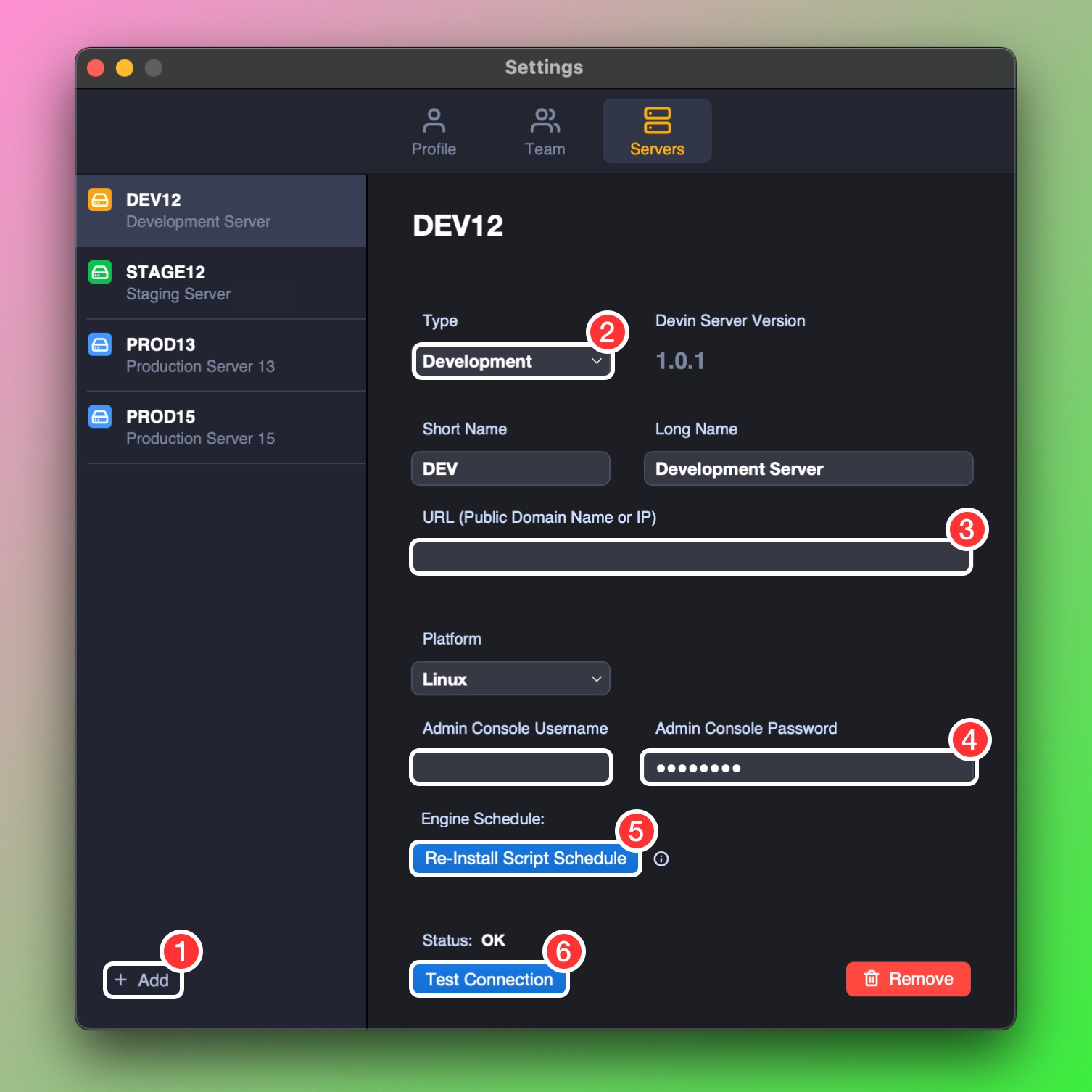
When adding a Staging or Production Server, You'll notice that it looks slightly different from adding a Development Server. That's because of two extra fields (4 and 6) which are onyl relevant for Staging and Production servers.
To add a new server:
Click + Add
Select server Type
Enter an URL for the server
Select maximum concurrency allowance Max amount of simultaneous data migrations that you want to allow. Set this according to your server's hardware specs. Learn more about Hardware and Concurrency
Enter FileMaker Admin Console credentials
Enter Devin API Key Auto-generated 15-digit key that gets shown after a Devin Server installation completes. If lost, the key can be found on the server in (Linux:
opt/Devin/info.jsonmacOSLibrary/Devin/info.json). Note that this is only required for Staging and Production Servers and will not be generated for Devin Server installatons where "Development" is selected as server type.Click Test Connection to verify the connection to both FileMaker Admin API and Devin Server API.
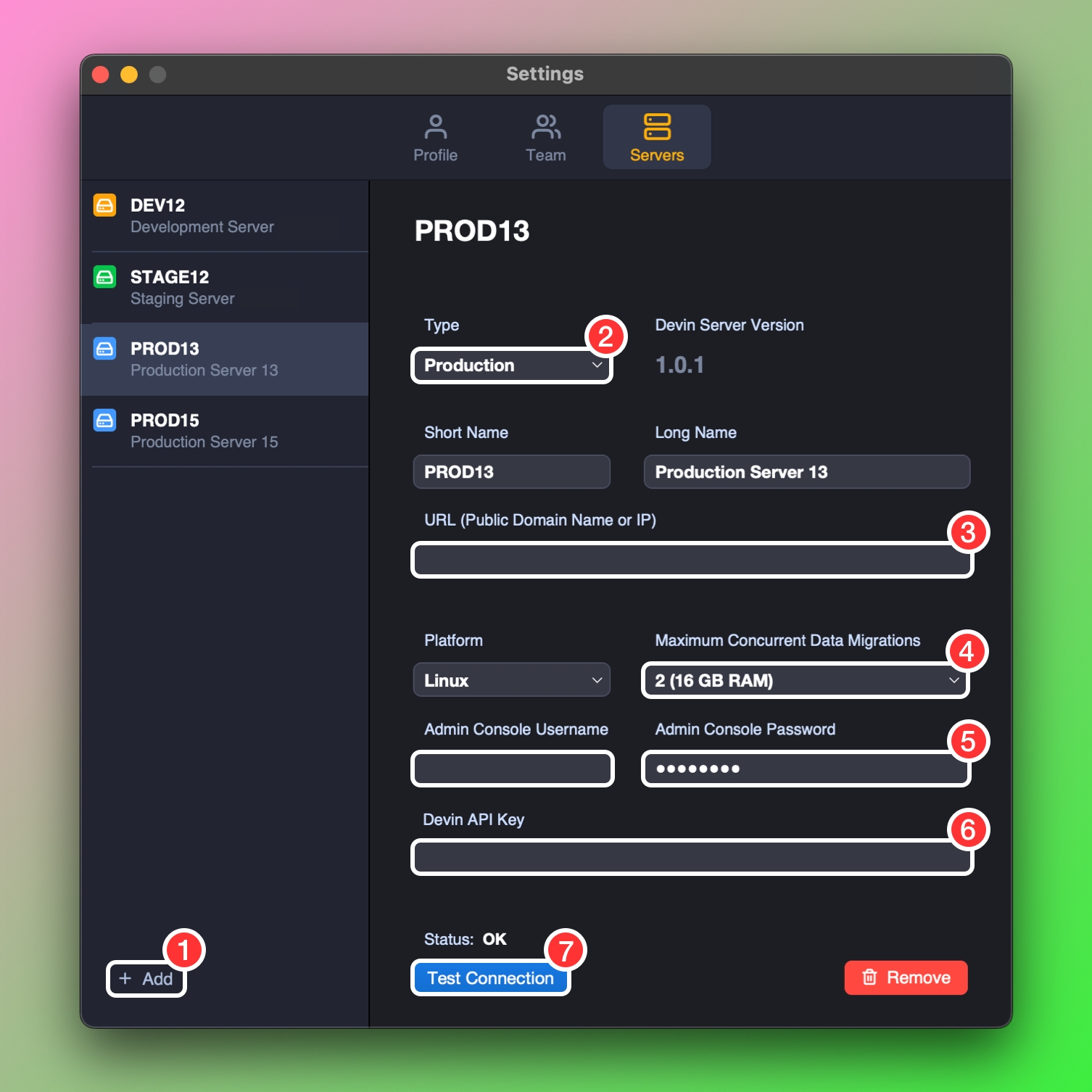
役に立ちましたか?